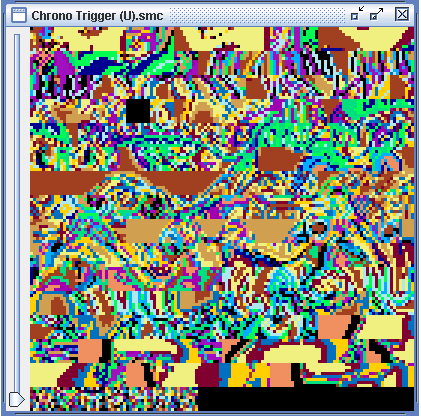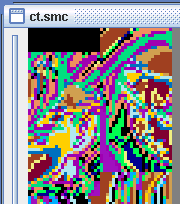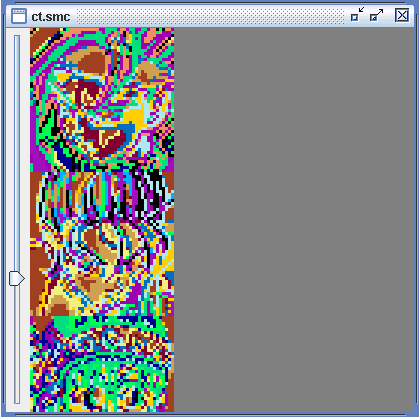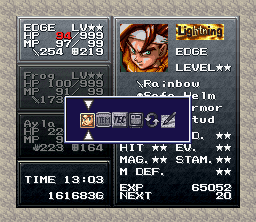Difference between revisions of "Changing the status menu portraits"
| Line 24: | Line 24: | ||
[[Image:Modportraits1.png]] | [[Image:Modportraits1.png]] | ||
| − | Now click OK, and the garbled graphics will scroll to the new address in the ROM. Scroll up | + | Now click OK, and the garbled graphics will scroll to the new address in the ROM. Scroll up somewhat and you should see this: |
[[Image:Portraitjumble.png]] | [[Image:Portraitjumble.png]] | ||
| Line 34: | Line 34: | ||
Fix this by hitting the Tile Forward button [[Image:Tileforward.png]] until it looks correct: | Fix this by hitting the Tile Forward button [[Image:Tileforward.png]] until it looks correct: | ||
| − | [[Image:Properportrait]] | + | [[Image:Properportrait.png]] |
| − | Notice how the portraits are not slightly displaced. We're ready to start editing. | + | Notice how the portraits are not slightly displaced. We're ready to start editing. You now need to decide which portrait you would like to edit this time around, since we can only do one at a time. In this case, we're going to edit Crono's picture. Now, open ZSNES or SNES9X and play Chrono Trigger until you can open the menu screen that displays the portraits. Make sure Crono's portrait is onscreen, and then make a savestate. Once again, be sure that your savestate is made while viewing this screen: |
| + | |||
| + | [[Image:Portraitscreen.png]] | ||
Revision as of 23:37, 19 January 2005
Tools Needed
As with most graphic editing, a Tile editor is required. In this tutorial, we are going to use TileMolester ( http://www.stud.ntnu.no/~kenth/tm/ ), which requires Java runtimes. To get TileMolester, simply hit up http://www.stud.ntnu.no/~kenth/tm/#DOWNLOADS and get the TileMolester [Bin]. If you don't have the Java runtimes required, go to http://java.sun.com/j2se/1.5.0/download.jsp and download the JRE 5.0 Update 1, not the JDK program, as the JRE allows average users to run Java programs while JDK is actually a tool for creating them.
Now, after the Java runtimes are installed, go to the folder where TM is located and simply run tm.jar.
If you have WinRAR installed, or another program that uses .jar files for something other than Java, it gets a bit tricker. If you know how, reset the .jar file association to the Java runtimes. If not, you can simply run the program with a DOS command line. To do that,
1. Open MS-DOS
2. Enter the command ' cd (directory/folder where TileMolester is installed, like c:\tilemolester) '
3. Enter the command ' java -jar (your TM filename, such as tm.jar) '.
You can also create a batch file with step three's command in it in the TileMolester directory, or download one here (remember to put it in the TileMolester directory). Now that everything's installed, let us get down to business.
Finding Portraits
Portraits, like anything else in the Chrono Trigger ROM, are stored at a certain offset within the game. But first, load the Chrono Trigger ROM within TileMolester. A window should pop up with garbled graphics and pixels. Now, we need to navigate to the correct offsets to find the portraits. This varies if your ROM is headered or unheadered (if you've ever edited it with Temporal Flux, it is unheadered, whereas if you just downloaded it off the internet, it is headered). Use these addresses accordingly:
Unheadered: 3F1D80
Headered: 3F1F80
This process should appear as so:
Now click OK, and the garbled graphics will scroll to the new address in the ROM. Scroll up somewhat and you should see this:
These are the portraits, albeit with the wrong palette (the colors at the bottom of the program). Before we get to editing, we need to fix these portraits so they display correct. Firstly, go to Image > Canvas Size, and make it 6 x 16. Now, notice that they're still a little out of order:
Fix this by hitting the Tile Forward button ![]() until it looks correct:
until it looks correct:
Notice how the portraits are not slightly displaced. We're ready to start editing. You now need to decide which portrait you would like to edit this time around, since we can only do one at a time. In this case, we're going to edit Crono's picture. Now, open ZSNES or SNES9X and play Chrono Trigger until you can open the menu screen that displays the portraits. Make sure Crono's portrait is onscreen, and then make a savestate. Once again, be sure that your savestate is made while viewing this screen: